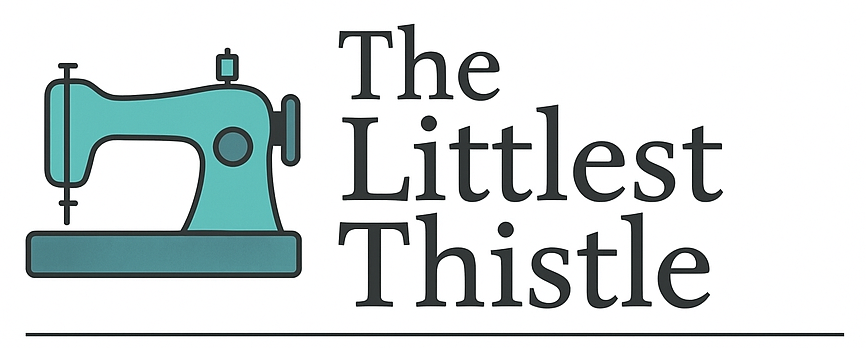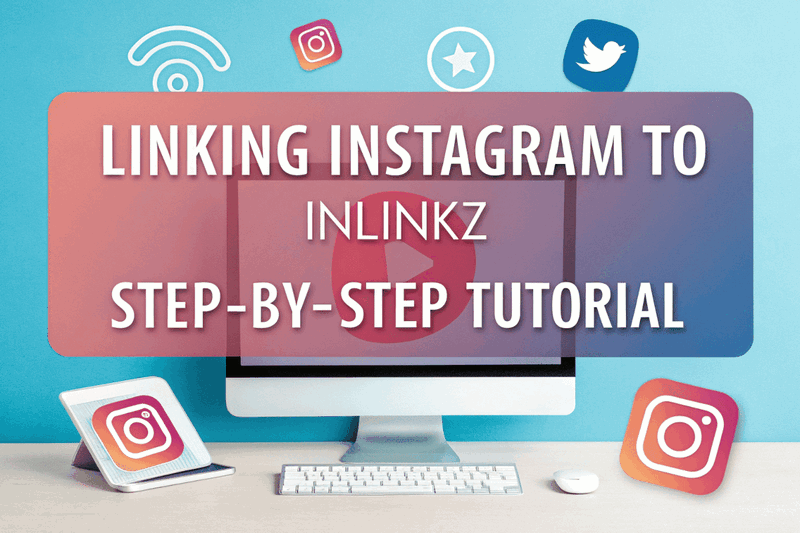Welcome back to tutorial week, and this time I’m going to take you through linking up from Instagram through your PC/laptop. Since Flickr has now somewhat gone the way of the dinosaur a lot more of us are using IG to record our progress and finishes, so the nice guys at InLinkz have added the facility to link up from IG and although I did cover this as a bit of an appendix to the last ‘How To Link Up’ tutorial I did in Q3, but I got a special request, so I thought I’d show a couple of options here.
Getting Started
First, click the “Add” button to open the InLinkz form and choose Instagram as your source.
Option 1: Direct Instagram Integration
- Click the Instagram icon in the bottom left of the link-up window.
- If it’s your first time, you’ll be prompted to authorize InLinkz to access your Instagram.
- Once authorized, your Instagram photos will appear—just select the one you want to share.
- Fill in any details and hit “Submit” to complete your entry.
Option 2: Grab the URL via Inkstagram
If you’d prefer not to grant access, you can fetch your image URL using Inkstagram:
- Visit instagram.com and log in with your Instagram credentials.
- Click the “You” tab to browse your own posts and find the desired image.
- Open the image, right-click and choose “Copy IMG URL.”
- Paste that URL into the InLinkz form just as you would for a blog or Flickr image.
Inkstagram is also great for embedding your Instagram shots directly into blog posts.
That’s all there is to it! If you run into any issues or have questions, leave a comment below.
Need help setting up your machine for the final push? Here’s how: Set Up Sewing Machine.
Ensure consistent stitches with proper thread tension: Thread Tension Guide.
New to precision sewing? Try Foundation Paper Piecing: Foundation Paper Piecing for the Terrified.